- Published at
Building a Note-Taking App with Dexie
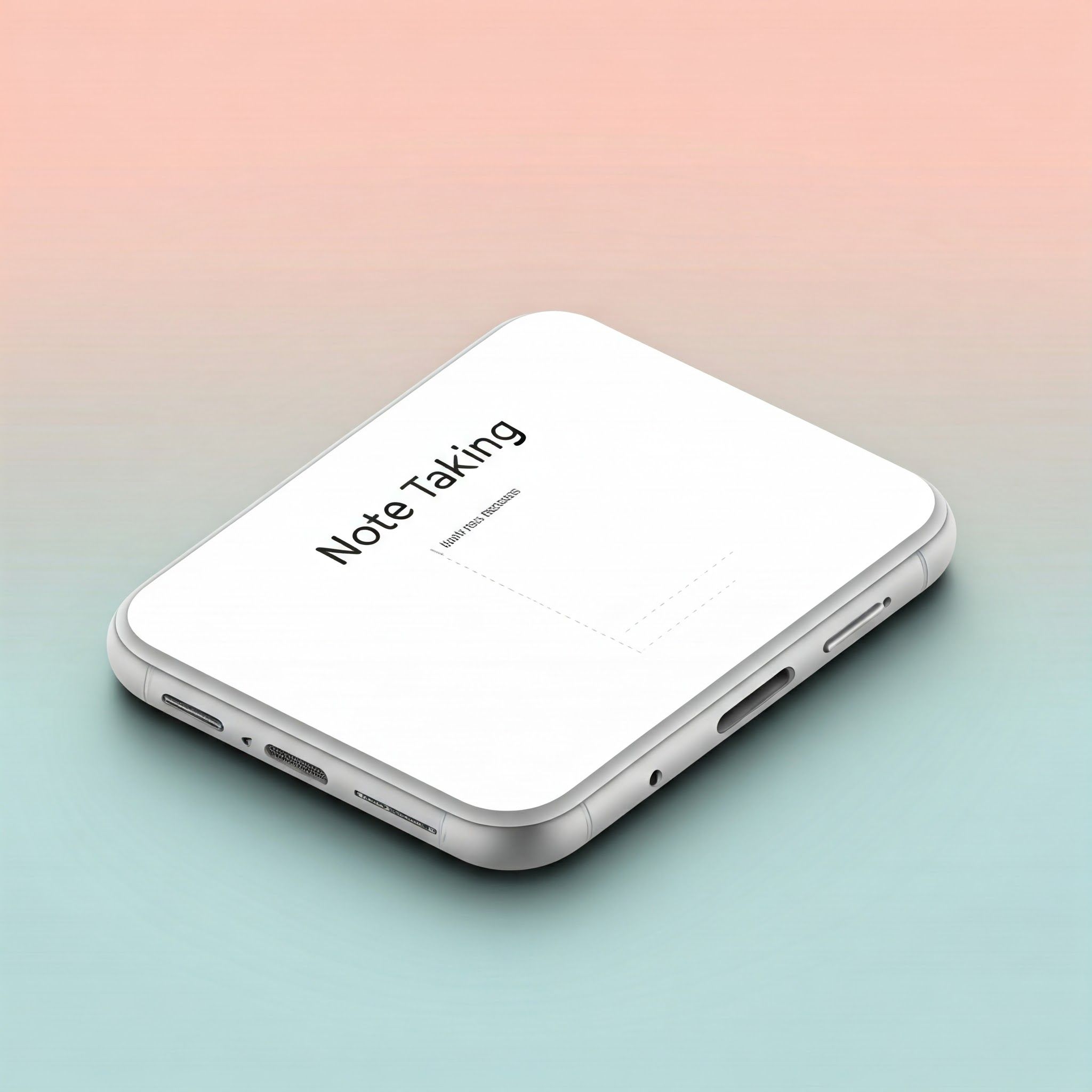
Learn about Dexie, a powerful wrapper for IndexedDB that simplifies database operations in JavaScript.
- Authors
-
-
- Name
- Kumneger Wondimu
- https://x.com/Kumneger0
- Full-stack devleoper at 2f-Capital
-
Table of Contents
Hey folks, it’s been a while since I last wrote a blog post. I’ve been busy with work and other things.
Recently, I came across an npm package called Dexie, which is a wrapper for IndexedDB that makes working with IndexedDB a lot easier.
I used Dexie for TGCloud to cache user files in the browser, and I had an amazing experience with it. I feel like I should write a blog post about it.
In this post, we will build a small note-taking app with Dexie and Vanilla JS. The code for this project is available in the GitHub repository.
Get Started
To get started, we need to create a new project with Vite and install the necessary dependencies. I’m going to use Tailwind CSS for styling. Instead of installing Tailwind CSS, I will use the CDN for simplicity.
Remove the content of the body and replace it with the following code:
<body>
<div
class="flex max-w-screen-md mx-auto flex-col items-center justify-center mt-10"
>
<textarea
id="note-input"
class="w-full h-32 p-2 border rounded-md"
placeholder="Type your notes here..."
></textarea>
<button
id="save-button"
class="mt-2 p-2 bg-blue-500 text-white rounded hover:bg-blue-600"
>
Save
</button>
</div>
<div id="notes" class="max-w-screen-md mx-auto mt-10">
<h1>Notes</h1>
</div>
<script type="module" src="/src/main.ts"></script>
</body>
I have a <textarea> element to get the note, a button to save the note, and a <div> with the ID of notes to render the list of notes. It’s pretty basic
Adding Dexie
To use Dexie, the first thing we need to do is create a Dexie instance and declare our tables and indexes, as shown in the code below:
interface Note {
id: number;
data: string;
}
const noteDb = new Dexie("Note") as Dexie & {
note: EntityTable<Note, "id">;
};
noteDb.version(1).stores({
note: "++id, data",
});
I’m using TypeScript for a better experience. We created a Dexie instance and declared our table. We’ll use this instance to interact with the underlying IndexedDB
Our note table has two fields: id and data. The id is auto-incremented whenever we add new data to the table.
Displaying notes
The function below takes an array of notes and displays them in the UI. I’m also using document.createElement to create elements with JavaScript and adding some Tailwind classes to make it look good.
async function renderNotes(notes: Note[] = []) {
const wrapper = document.createElement("div");
for (const note of notes) {
const div = document.createElement("div");
div.className = "bg-white shadow-md rounded-lg p-4 mb-4";
div.setAttribute("id", note.id.toString());
const p = document.createElement("p");
p.textContent = note.data;
p.className = "text-gray-800 text-lg";
const editButton = document.createElement("button");
editButton.textContent = "Edit";
editButton.className =
"bg-blue-500 text-white px-4 py-2 rounded hover:bg-blue-600";
// Edit button event handler
editButton.addEventListener("click", () => {
const editInputElement = document.createElement("input");
editInputElement.value = note.data;
div.replaceChildren(editInputElement);
editInputElement.focus();
editInputElement.addEventListener("keyup", (e) => {
if (e.key === "Enter") {
editNote(note.id, editInputElement.value);
editInputElement.blur();
}
});
});
const deleteButton = document.createElement("button");
deleteButton.textContent = "Delete";
deleteButton.className =
"bg-red-500 text-white px-4 py-2 rounded hover:bg-red-600 ml-2";
// Delete button event handler
deleteButton.addEventListener("click", () => {
deleteNote(note.id);
});
div.appendChild(p);
div.appendChild(editButton);
div.appendChild(deleteButton);
wrapper.appendChild(div);
}
notesWrapper.replaceChildren(wrapper);
}
You can see I’m also adding buttons for editing and deleting notes, and I’ll explain those later
Edit Notes
To edit our note, we just need to call noteDb.note.update along with the id and the new data we want to update. It’s that simple!
const editNote = (id: number, newValue: string) => {
noteDb.note.update(id, { data: newValue });
};Delete Notes
To delete out note we simple need to call noteDb.note.delete by providing id of the note
const deleteNote = (id: number) => {
noteDb.note.delete(id);
}finally, we can use the liveQuery function from Dexie to subscribe to changes in the database. This lets us listen for any updates. To use liveQuery, we just need to call it with a callback function, and it will return an object that has a subscribe function. We can use that function to subscribe to changes.
const notesObservable = liveQuery(() => noteDb.note.toArray());
const subscription = notesObservable.subscribe({
next(value) {
renderNotes(value)
},
error(err) {
console.error("Error: ", err);
},
})
window.onbeforeunload = () => {
subscription.unsubscribe();
}The next function will get executed every time we make a change to our database.
The subscribe function returns a subscription object that we can use to listen for changes.
you can also sync your database with dexie cloud by using their dexie-cloud-addon package here is how u can do it
const noteDb = new Dexie("Note", {addons: [dexieCloud]}) as Dexie & {
note: EntityTable<Note, "id">;
};
noteDb.version(1).stores({
note: "@id, data",
});
noteDb.cloud.configure({
databaseUrl: "https://<yourdatabase>.dexie.cloud",
requireAuth: false // optional
});We also needed to change ++id to @id to switch from auto-incremented to autogenerated.
Then we configured our databaseUrl. You could use their CLI to get the databaseUrl:
npx dexie-cloud create
Follow the prompts to create the database, and you also needed to whitelist your app origin using the command below; otherwise, it wouldn’t work.
npx dexie-cloud whitelist http://localhost:3000 I hope you enjoyed the article! Feel free to share your thoughts in the comment section